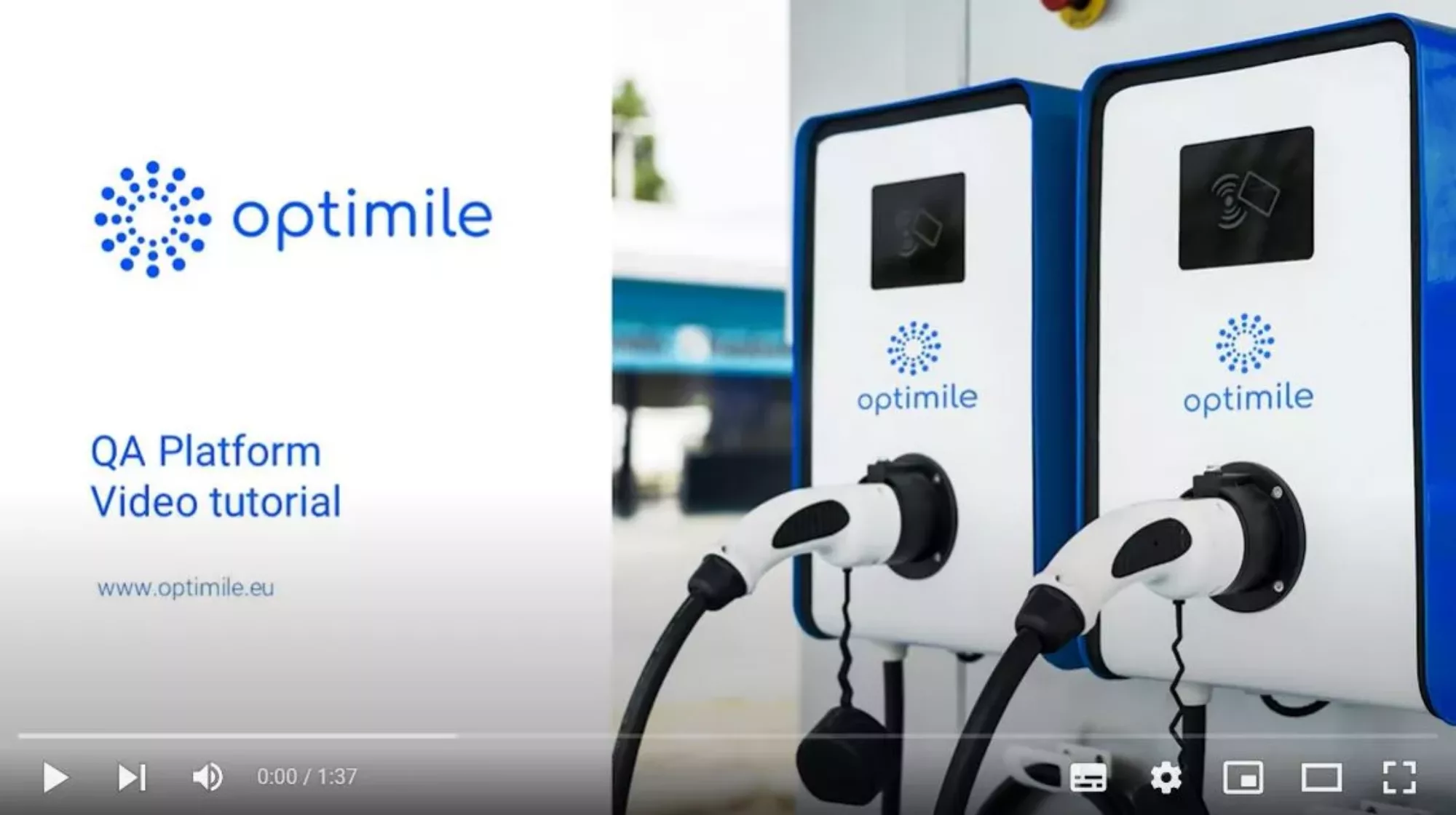How to get started with our Mobiflow software
Install our software smoothly
As a preliminary step, our support team or our wholesale partner will provide you with an envelope containing the following items:
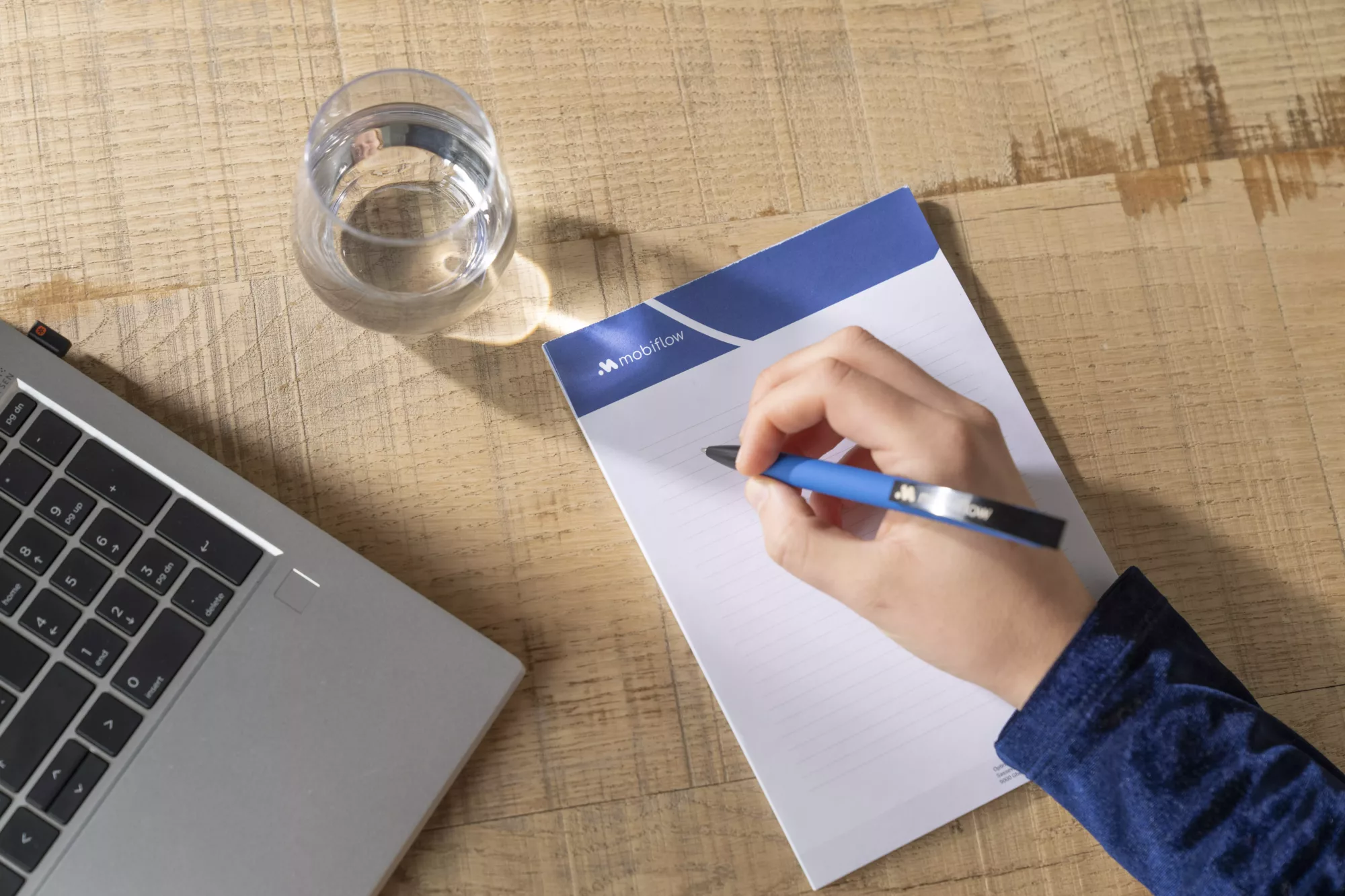
Our Mobiflow Quick Start Guide
Download here our Mobiflow quick start guide. Follow the steps from A to Z described in the Quick start guide for a smooth and safe installation. The steps are also described below on this page (Step 1-3).
Step 1 – Actions before installation
Keep the SIM card and charging card for installation at the customer’s premises and carefully go through the onepager manual with the various steps described. Then navigate to this landing page to perform the following actions:
* Thanks to the CSPF (Charging Services Planning Form) we know the installation date and we can send your customer a CSOF (Charging Services Order Form) in order to set up the Mobiflow account for this customer. The latter includes setting up the account, the registration of the charging station and possibly the activation of split billing.
Step 2 – Actions during installation
Now you have the hardware and software (SIM card, charging card, QA platform login details) you are ready to go to your customer for installation and follow the steps below:
- Insert the SIM card into the charging station or connect via LAN cable or Wi-Fi
- Set the OCPP parameters (hardware manuals)
- Use the correct OCPP url (OCPP set-up Mobiflow)
- Log in to the QA platform and follow the necessary steps described in this manual
- Activate the SIM card
- Click ‘Confirm’ to make the charging station visible online
- Give the charging card to the customer
- Finish the installation
Step 3 – Actions after installation
Your work as an installer is done. The only thing the customer needs to do now, is fill in the CSOF using the data of the charging station and charging card. After that, our support team links the charging card to the corresponding customer contracts and adds the charging station to the platform. Our team informs the customer that their account has been created.